Workflows
A workflow is a series of steps to build, test, release, or deploy your application. This page explains workflows, how they are triggered, and their settings.
If this is your first time using Semaphore, check out Quickstart.
Overview
In the context of Continuous Integration and Delivery (CI/CD) a workflow implements automation to manage the development cycle from code to deployment.
Workflows in Semaphore consist of [jobs] in a pipeline. A pipeline defines the sequence of tasks to achieve goals like build, release, or deploy to production.
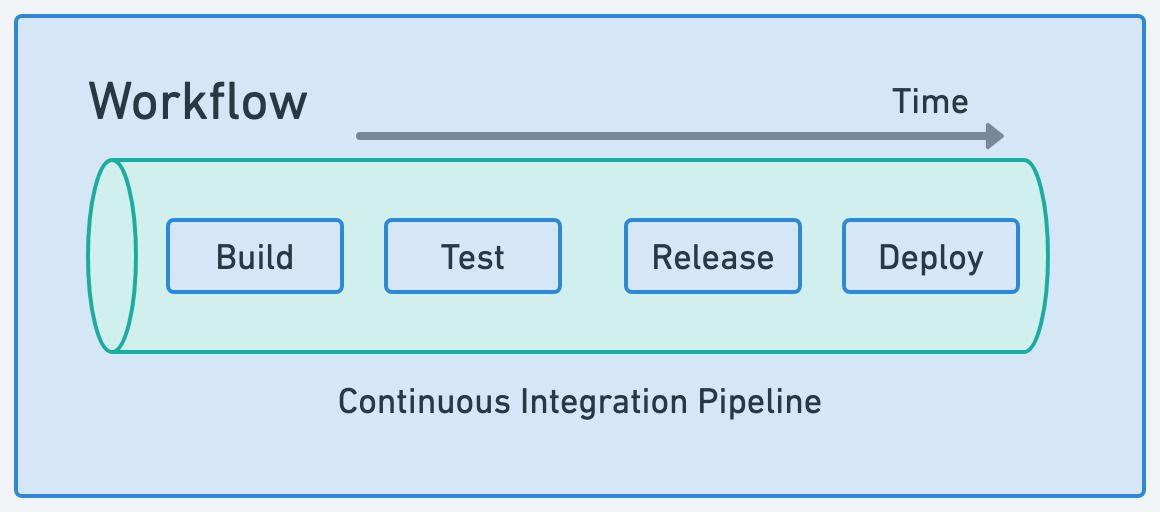
Before you can run a workflow in Semaphore you need:
- Install and configure Semaphore
- A repository on GitHub or BitBucket
- A Semaphore project linked to the repository
- One pipeline
The project page shows all the recent workflows for the project.
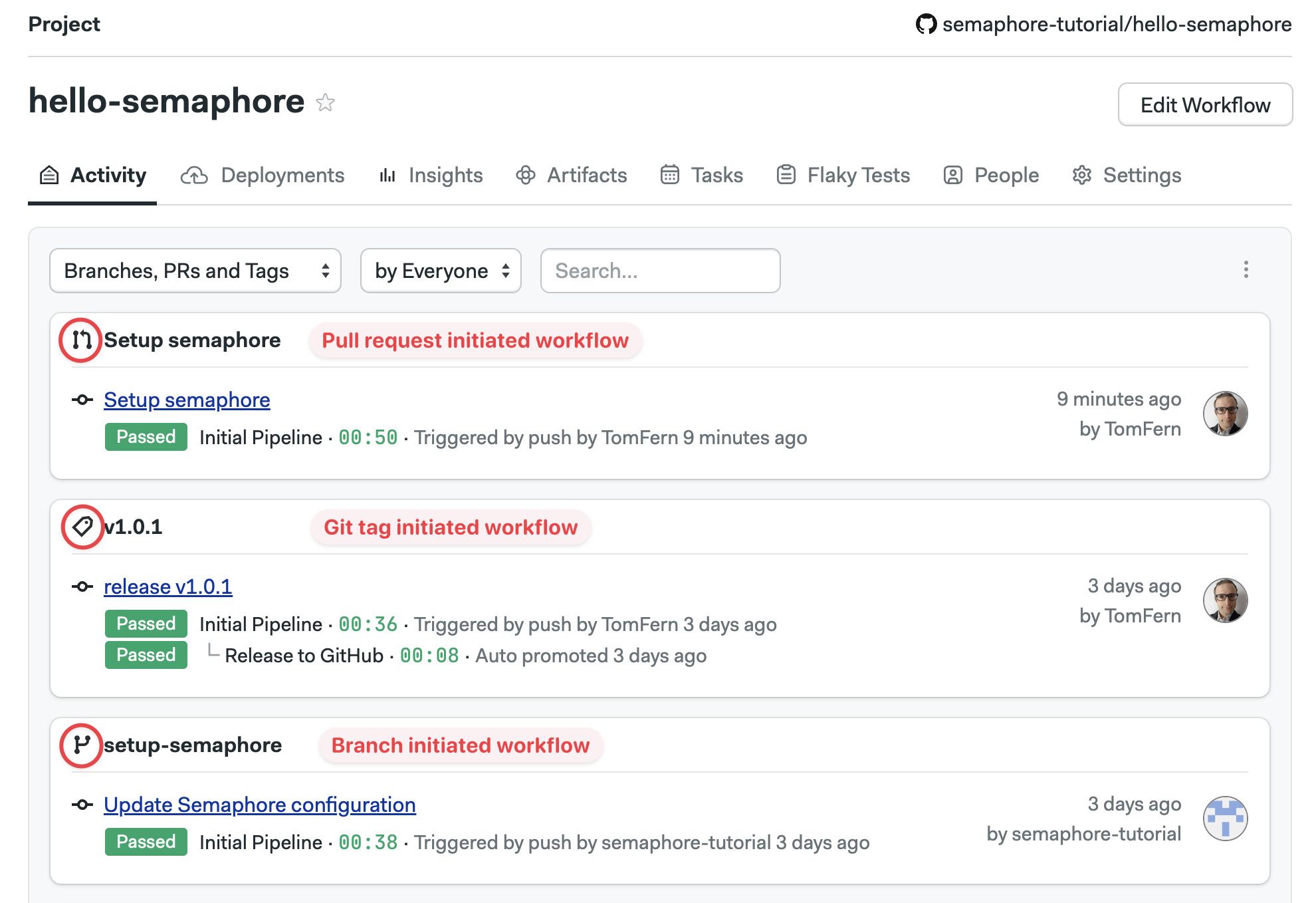
Visual workflow editor
Video Tutorial: How to use the workflow builder
You can define most aspects of your workflows using the visual editor.
To access the editor, open one of your projects on and press Edit Workflow. All your changes are stored as YAML pipeline definitions on your Git repository. You can make changes using the visual editor, or edit the YAML directly by clicking on the pipeline YAML file.
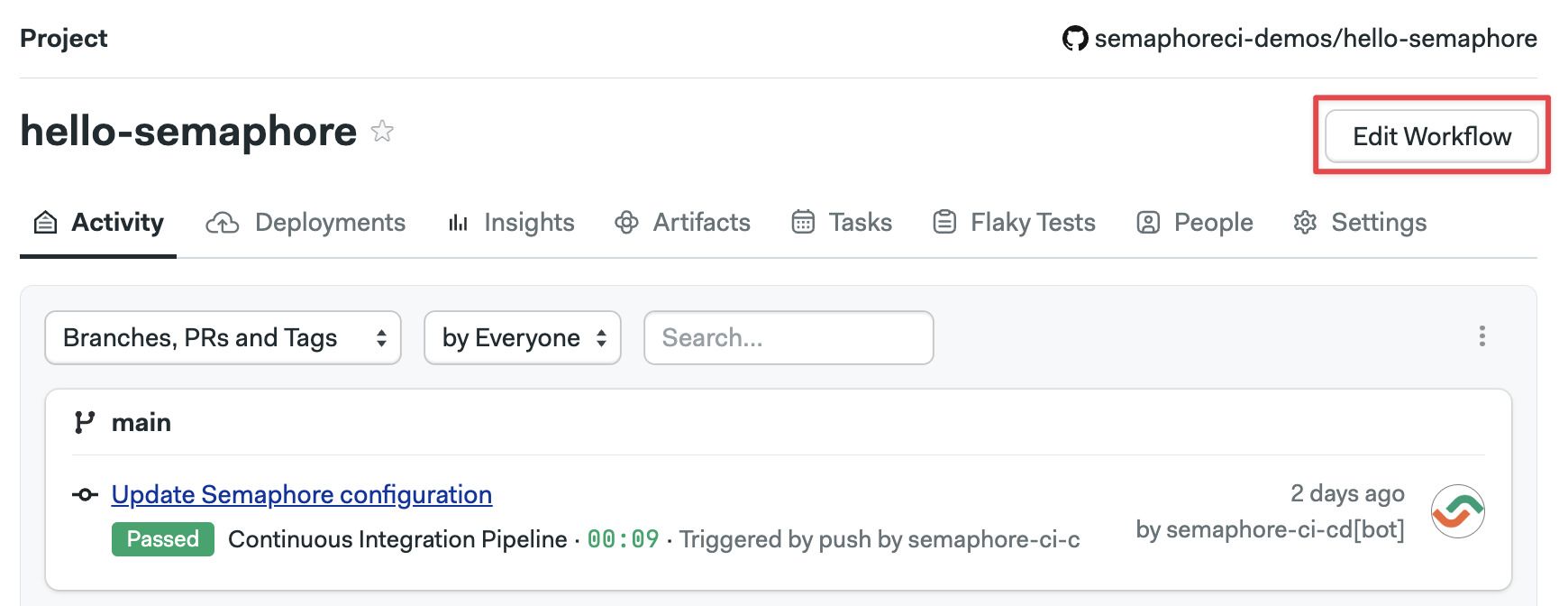
See the jobs page to learn how to define jobs and blocks.
Modeling Complex Workflows
This section provides guides to model complex, non-linear CI/CD processes.
Fan-out Fan-In
Video Tutorial: Fan Out - Fan In
The Fan-Out Fan-In workflow provides consistency and maximum parallelization. It can be split into 3 stages:
- Build stage: you build your project once
- Fan-Out stage: all your tests fan out from the build stage and run in parallel
- Fan-In stage: once tested, the workflow fans in to a release or deploy stage
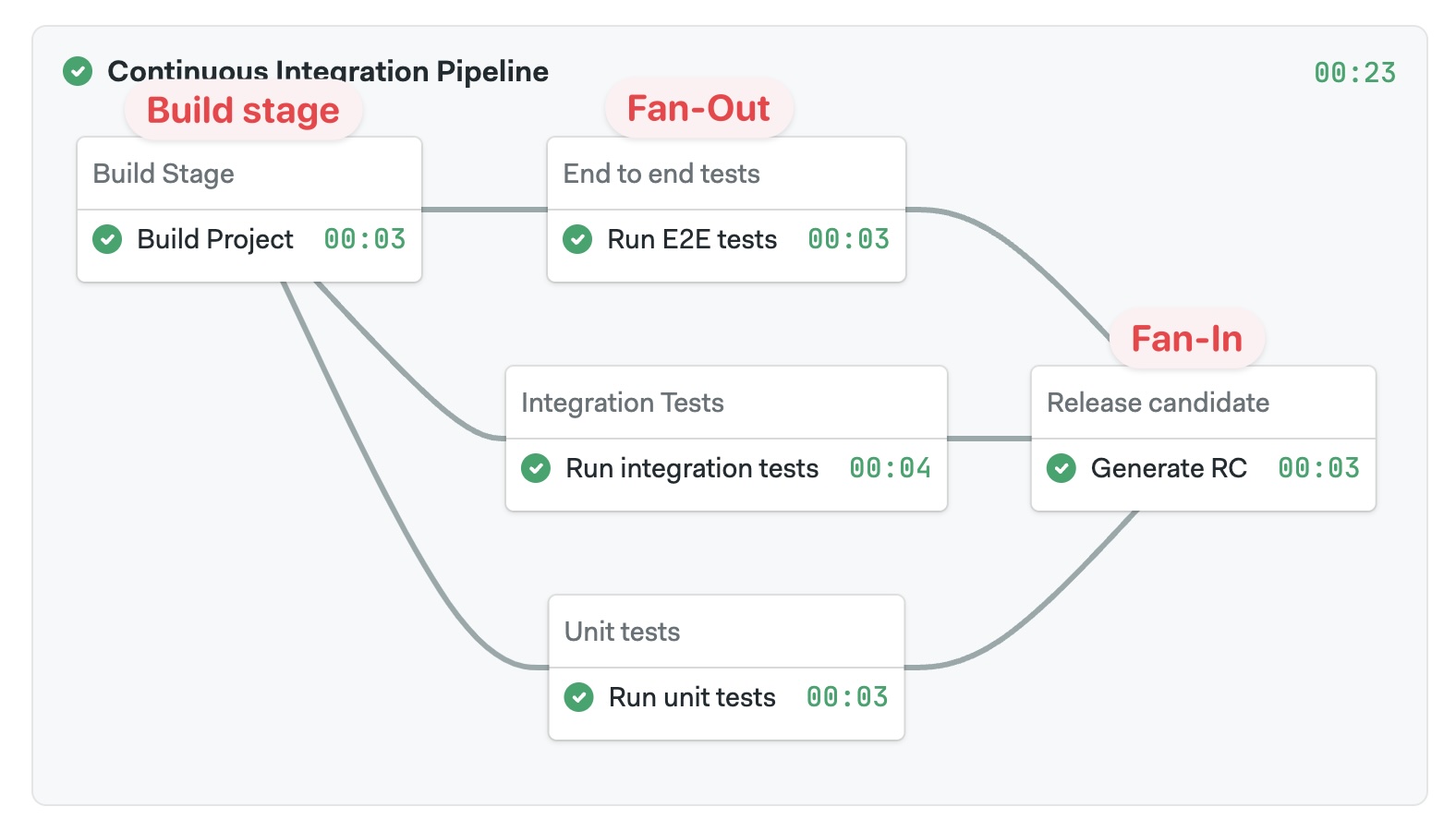
- Editor
- YAML
-
Create your build job. Depending on the nature of your project, you can save the built artifact to the artifact store or push it to a Docker registry
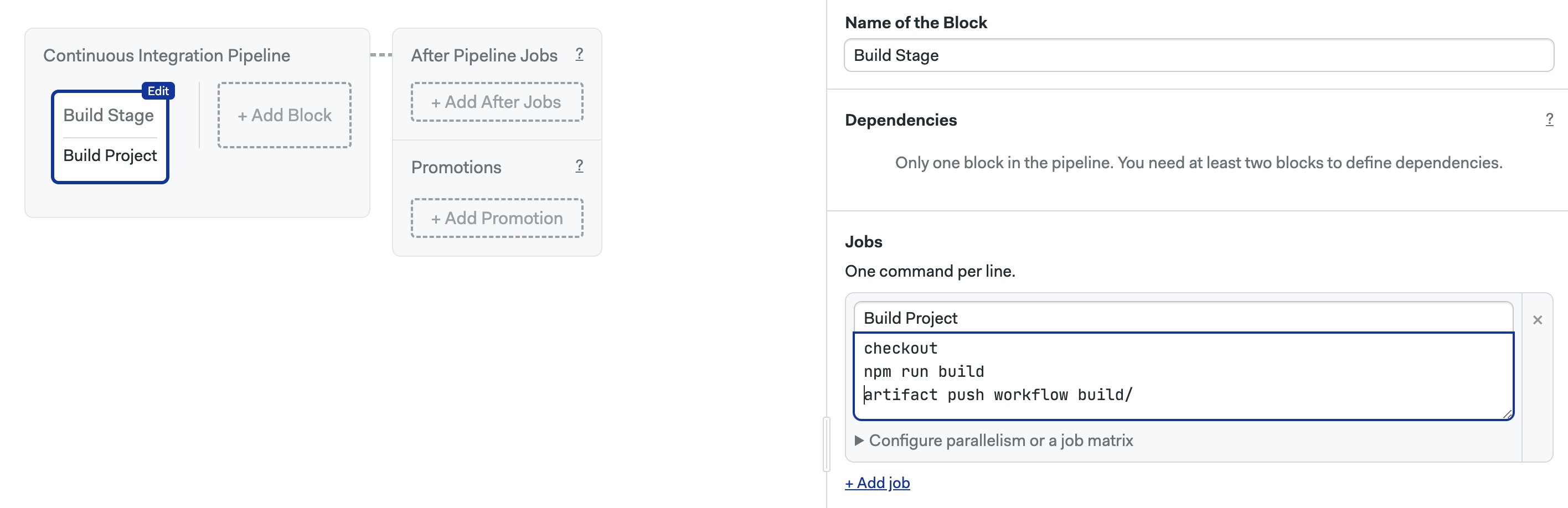
-
Add your test jobs. Set dependencies so all your tests depend on the build job created on Step 1
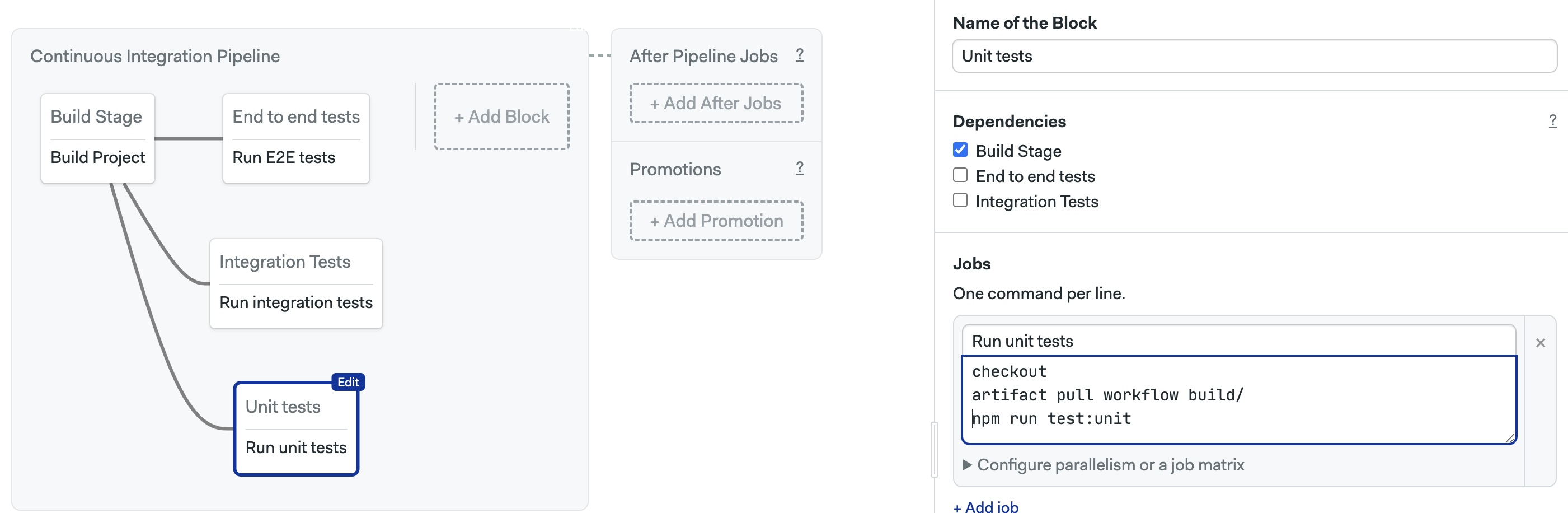
-
Add the release/deploy job. Use dependencies so the new job depends on all your tests. This will make the release/job run only if all tests have passed
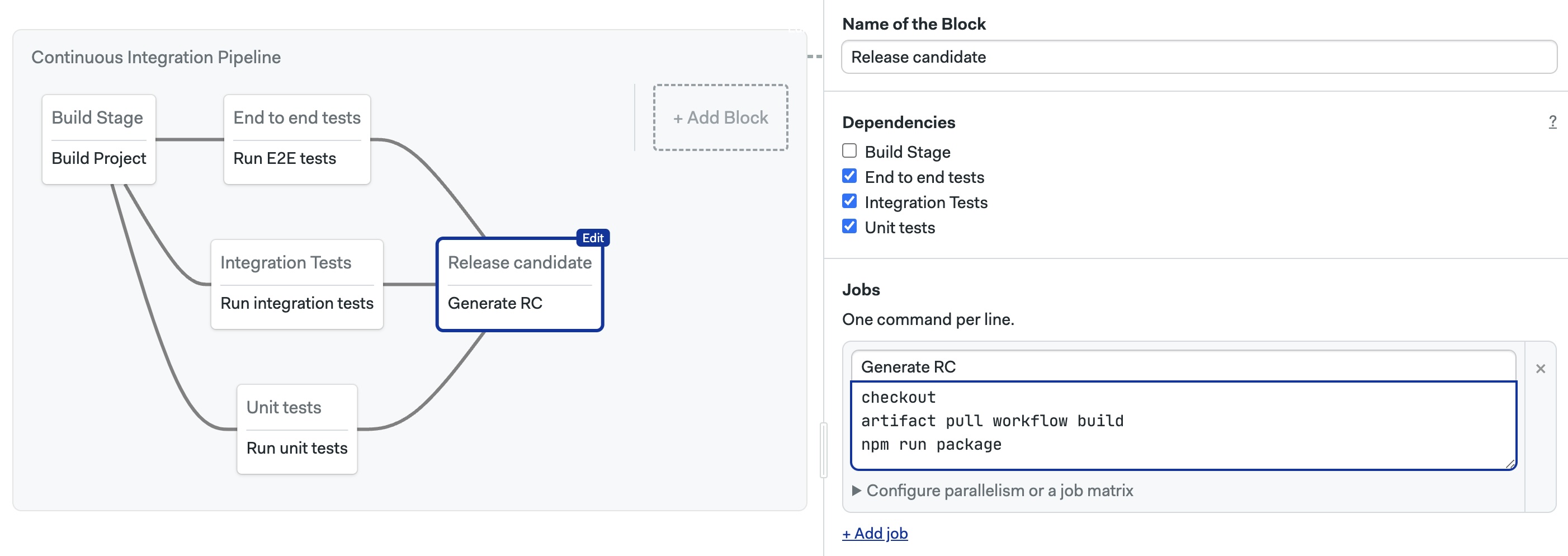
You can create a Fan-Out Fan-In workflow by setting the dependencies in your blocks. The Fan-Out stage is achieved by defining dependencies. For example:
blocks:
- name: "Build"
dependencies: []
...
- name: "Unit tests"
dependencies: ["Build"]
...
- name: "Integration tests"
dependencies: ["Build"]
...
- name: "E2E tests"
dependencies: ["Build"]
...
- name: "Release candidate"
dependencies: ["Integration tests", "Unit tests", "E2E tests"]
...
Find below a complex example of a Fan-Out, Fan-In for a Node-based workflow:
version: v1.0
name: Continuous Integration Pipeline
agent:
machine:
type: f1-standard-2
os_image: ubuntu2204
blocks:
- name: Build Stage
dependencies: []
task:
jobs:
- name: Build Project
commands:
- 'checkout'
- 'npm run build'
- 'artifact push workflow build/'
- name: End to end tests
dependencies:
- Build Stage
task:
jobs:
- name: Run E2E tests
commands:
- 'checkout'
- 'artifact pull workflow build/'
- 'npm run test:e2e'
- name: Integration Tests
dependencies:
- Build Stage
task:
jobs:
- name: Run integration tests
commands:
- 'checkout'
- 'artifact pull workflow build/'
- 'npm run test:integration'
- name: Unit tests
dependencies:
- Build Stage
task:
jobs:
- name: Run unit tests
commands:
- 'checkout'
- 'artifact pull workflow build/'
- 'npm run test:unit'
- name: Release candidate
dependencies:
- End to end tests
- Integration Tests
- Unit tests
task:
jobs:
- name: Generate RC
commands:
- 'checkout'
- 'artifact pull workflow build/'
- 'npm run package'
Workflow triggers
The following events or actions trigger workflows by default:
- Pushing commits into any branch
- Pushing Git tags
- Changing the pipeline
- Manually re-running workflows
- Running pipelines using Tasks
Additionally, you can configure workflows to be triggered by:
- Pull requests (not available on BitBucket projects)
- Pull request on forked repositories
The reason for the trigger can be determined at runtime by examining the Semaphore environment variables in the job. See the environment variable reference page for more details.
How pull requests are handled
Semaphore starts a workflow for every push to a pull request originating from a forked repository. For security reasons, secrets are disabled in jobs triggered in this way. You can create an allow list with the secrets you want to expose in the project settings.
Instead of pushing the HEAD commit to the pull request, Semaphore uses the MERGE commit between the source and the upstream branch. You can find the SHA of the HEAD commit of the Pull Request in the SEMAPHORE_GIT_PR_SHA environment variable.
How to customize triggers
Triggers are configured in the project settings. To change what actions can trigger a workflow, follow these steps:
-
Open your project on Semaphore
-
Go to the Settings tab
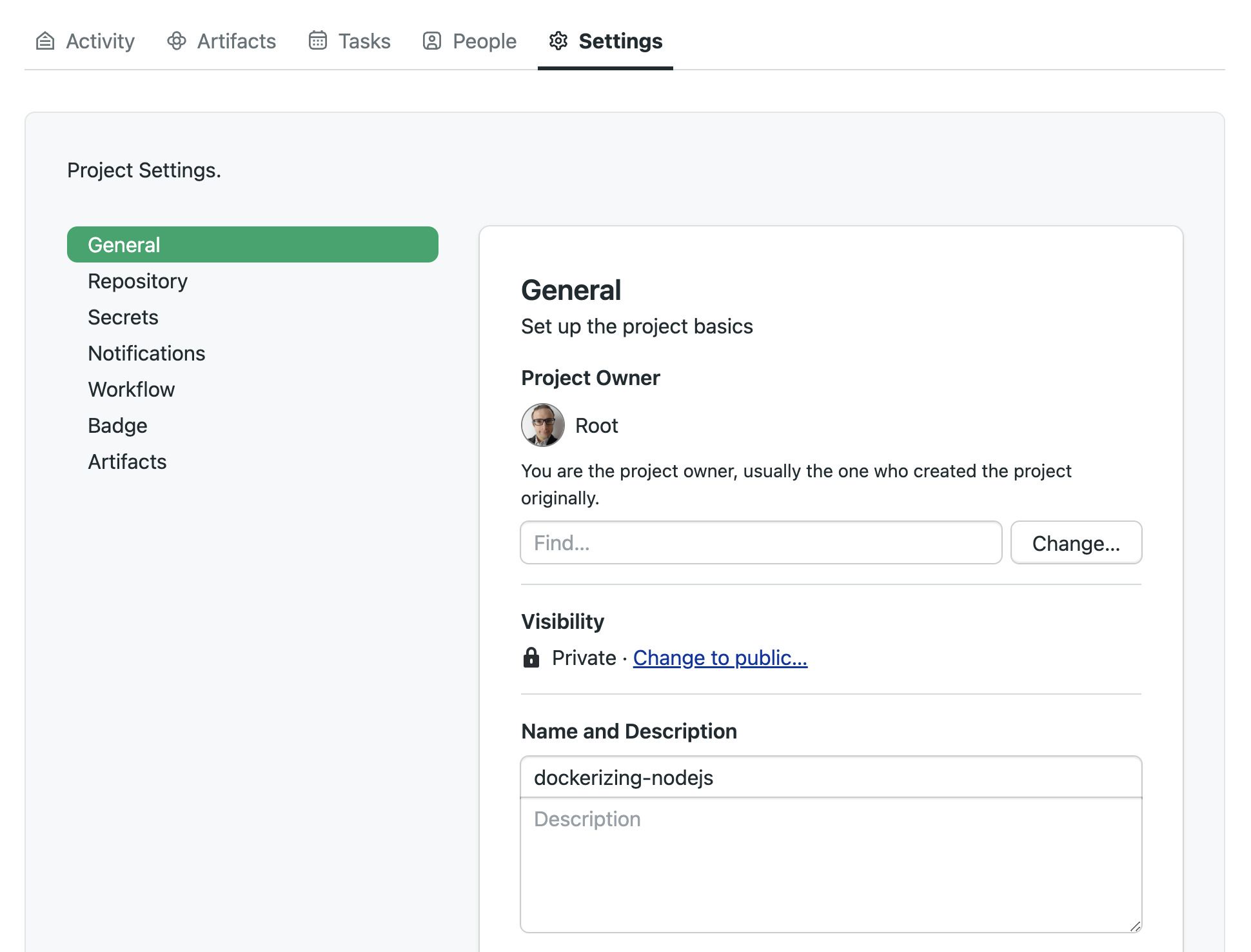
-
In the General section scroll down to What to build
-
Change the settings and press Save
Selecting Do not run on any events disables all triggers, effectively pausing the project. You can, however, still run workflows manually or with tasks.
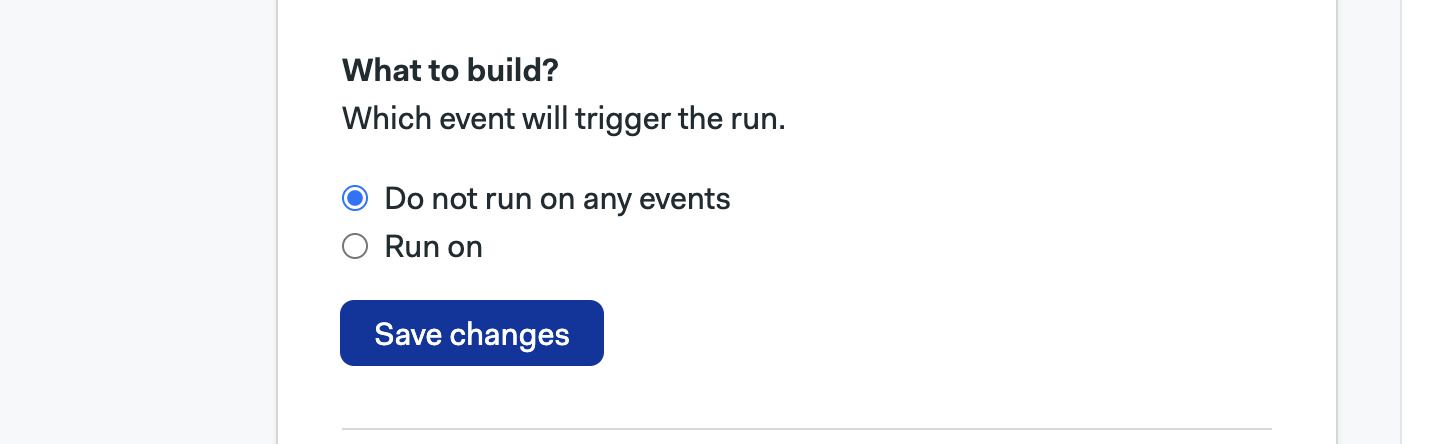
Selecting Run on allows you to configure what triggers are enabled for the project.
-
The Branches option allows you to run workflows on all branches or configure an allow list with branch names. Regular expressions are supported
-
The Tags options work the same but for Git tags
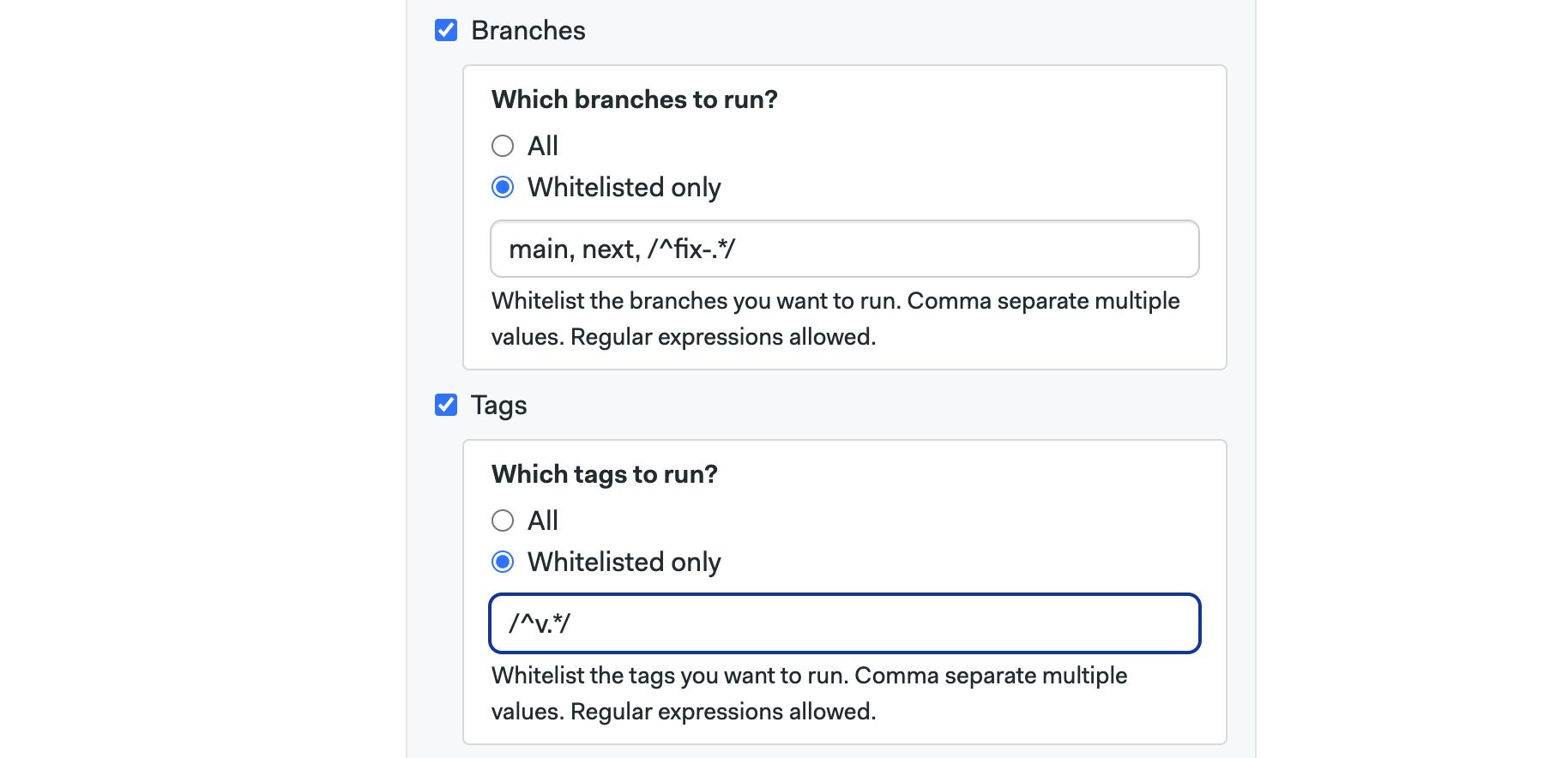
Whitelisted only only affects branches and tags created after enabling this setting. Branches and tags that existed before the setting is enabled are not affected and are always built.
- Enabling Pull requests option allows Semaphore to run workflows on pull requests originating in the same repository. You can opt to disable triggering workflows on draft pull requests
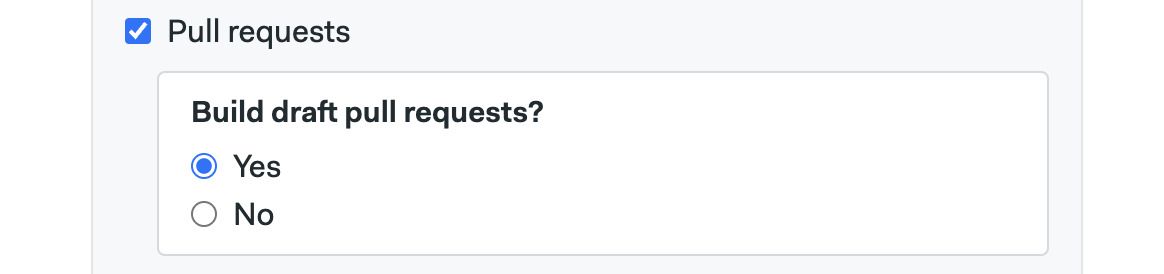
- The Forked pull request works the same for pull requests originating from forked pull requests. To prevent security leaks, you can configure a list of allowed secrets and GitHub/BitBucket usernames that can trigger workflows in this way
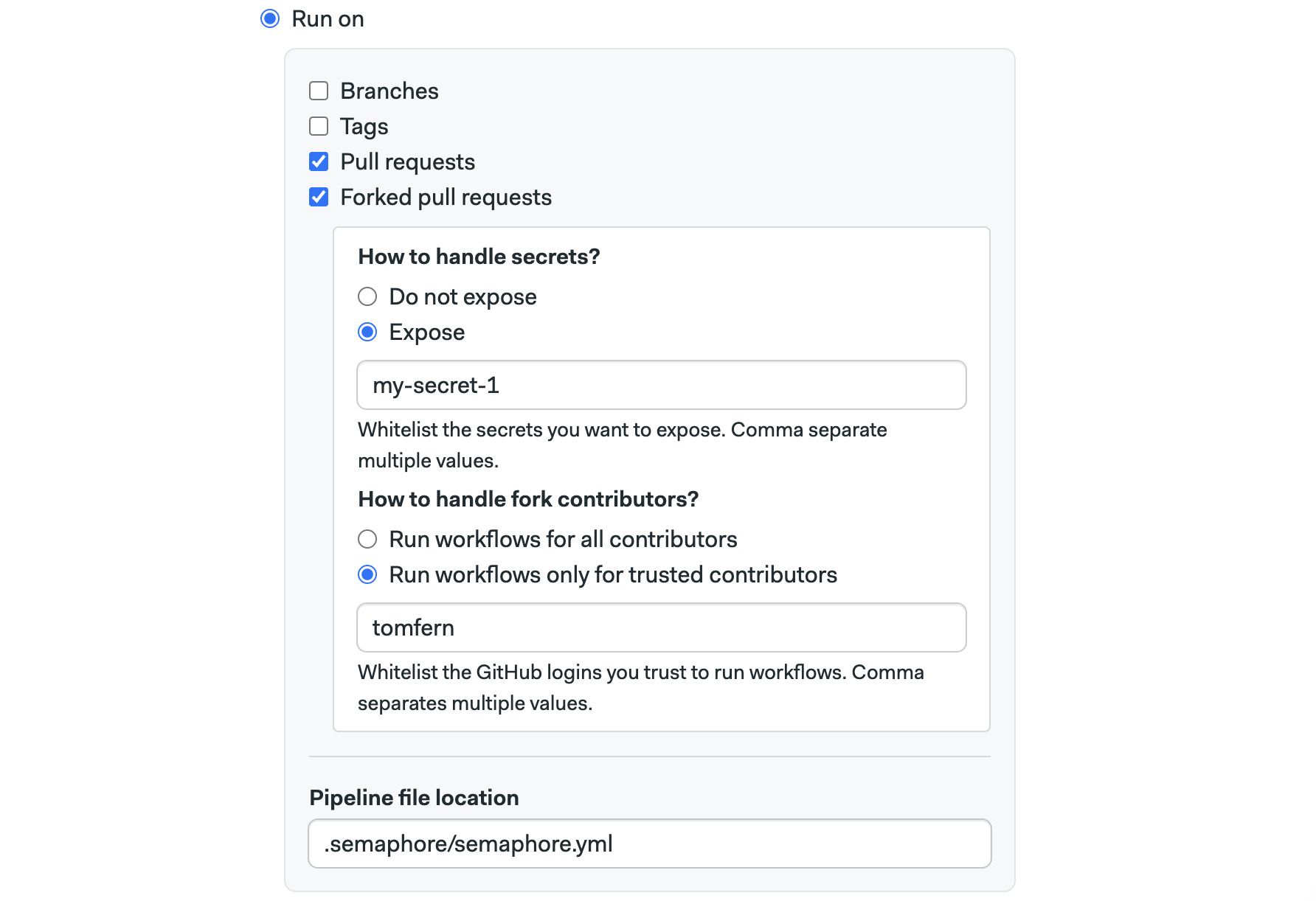
Approving PRs with /sem-approve
Blocked pull requests can be manually approved by adding a comment containing /sem-approve string in the PR conversation. Anyone who can run a forked pull request can also approve one.
Approving forked pull requests is limited to new comments only and does not work with comment edits. Due to security concerns, /sem-approve will work only once. Subsequent pushes to the forked pull request must be approved again.
How to skip commits
If you don't want to start a workflow, type one of the following strings in the commit message.
[ci skip][skip ci]
For example, this push does not trigger a Semaphore pipeline execution, it is completely ignored:
git add -A
git commit -m "[skip ci] Initial commit"
git push origin main
- Be careful when squashing commits as they can contain skip messages